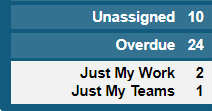TheWorxHub Release Archive
Below is a list of archived enhancements and bug fixes deployed to TheWorxHub.
2018 Release Notes
Enhancements
Added Ability to Customize Columns for Two More Reports
The Simple Work Order Listing and Asset Work History reports have been updated to allow for customized columns. On the report configuration page, use the Columns to Show drop down menu to select the columns that you want to display. Your column selections are remembered when the report is saved as a favorite.
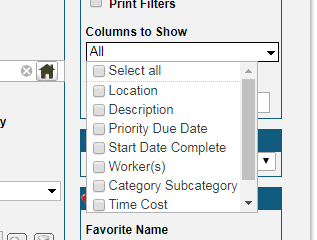
Improved the Handling of Booking Conflicts in the Room Bookings App
When there is a conflict with a room booking event, a new red Booking Conflicts tab appears on the room booking form. Click the Booking Conflicts tab to see links to all conflicting events.
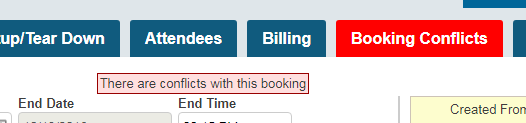
Added the Ability to Transfer a Resident to a Currently Occupied Room
In situations where you have a couple living together in a unit, you can transfer one of those individuals to another unit for a temporary stay. Now, it is easier to transfer them back to their original unit, even when it remains occupied by their original partner. Resident transfers can be completed by using the Change Location section of the Resident Info form.
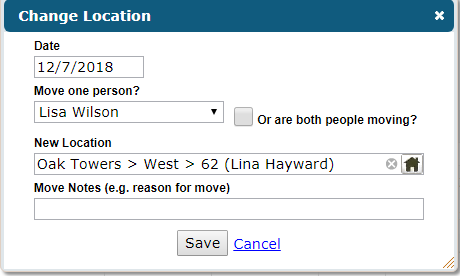
Fixes & Improvements
- Fixed an issue when adding a Requester Form Message under Work Order Settings that caused line breaks and content wrapping to not render when displaying the message to requesters.
- Fixed an issue when adding a work request corrective action to an inspection deficiency that caused the Add Another button on the request form to not allow the creation of additional actions for the same deficiency.
- Fixed an issue that prevented the Help Menu and User Menu drop downs from displaying correctly on some pages.
- Fixed an issue that caused Task List procedures to not display on Mobile for pass/fail and meter based task types.
- Moved the Status filter to be more visible when running an Asset Search. The search now defaults to exclude Retired assets.
Enhancements
Residents can now be auto-subscribed to email updates
To access the new email settings, navigate to the Basic Settings section of the Work Order Settings menu.
-
Now there is an option to auto-subscribe for work requests added by residents with log in information to TheWorxHub.
- Now there is an option to auto-subscribe for work requests or work orders that are in linked to the resident.
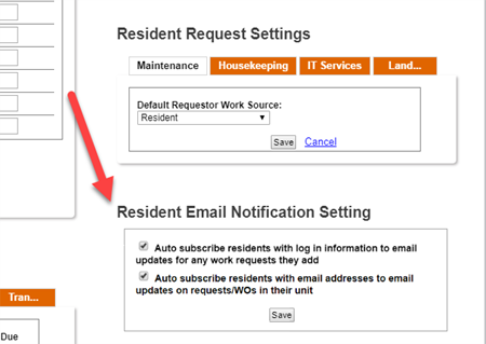
Recurring Events are now visible from the Room Booking Dashboard
Now when viewing the Room Booking Dashboard, a line indicating the recurrence is displayed.
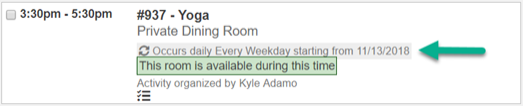
Location Deletion Warning Message now lists all items linked to the location
- Now the message will warn of items linked to the location, such as open Work Orders, Scheduled Work Orders, Templates, Work Requests, Assets, Inventory, Survey/Inspections, Projects, Project Templates, Room Bookings, Security Round Template, and Security Incidents.
-
The warning message can now also be printed.
Added Warning Message when retiring assets
- Now when retiring assets, there is a warning message that lists all items that the asset is linked to, such as Scheduled Work Orders, Open Work Orders, Triggered by Meters, Templates, Project Templates, Trips, and Events.
- Assets can be automatically unassigned from all items via the warning message.
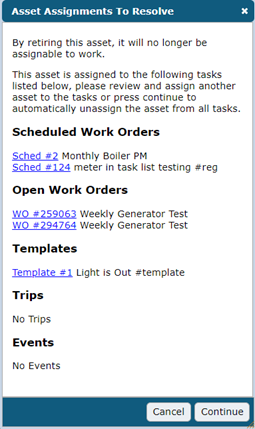
Trip Date added to Trip Billings Excel Export
Added the Trip Date field to the Trip Billings export to Excel.
Added new options to Batch Edit Assets Condition Assessment screen
Added options for inflation rate and cycle asset replacement.
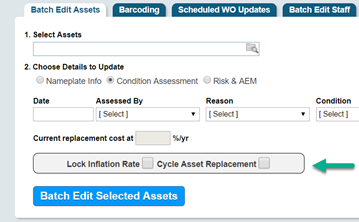
Added the Interactive Training Link inside the help drop down menu
Now under the help menu in the header of TheWorxHub, you'll find a link to our help site page for Interactive Training sessions. These trainings cover a variety of topics for many different roles within your organization.
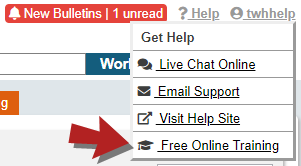
Line breaks are now supported in the requester form message
Now in the Requester Form Message under the Basic Settings section of the Work Order Settings menu, you can include line breaks in your message.
Fixes & Improvements
- Fixed an issue with some unassigned work orders not being listed in the unassigned tab.
- Users are no longer assigned to a department multiple times via the Batch Edit Staff screen.
- Work request log header now displays the latest entry.
- Assigned labor emails from scheduled work orders are now sent if assigned labor mail settings is set.
- Logout button is now visible on the Transportation and Security tabs in Mobile Worx.
- The Trip Category field is now a required field for all trips.
- Additional costs information on a work order no longer shows for requestors.
- Fixed an issue with Bulletins full screen mode not closing in one click.
- Bulletin carriage returns are now displayed properly on Mobile Worx.
- Fixed an issue with marking bulletins as read or unread on Mobile Worx.
- Fixed an issue with corrective action photo uploads for Surveys not saving.
- Photos also flow to work orders once surveys are complete.
- Driver Calendar now shows driver images when the calendar first loads.
- Fixed an issue with booking room requests on mobile.
- Fixed an issue with trip directions being printed out incorrectly.
Enhancements
Bulletins can now be displayed in full screen mode
To support projecting your bulletins to an external display such as a TV or monitor, click the full screen icon. If there are a large number of bulletins, they will auto scroll in full screen mode.
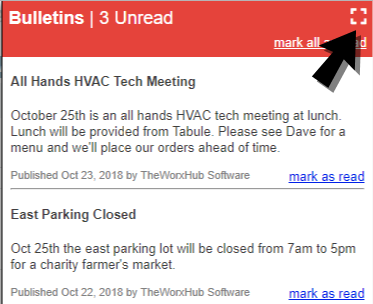
Permissions added to prevent staff from changing work order status to Cancelled or Rejected
Can Reject Work Orders and Can Cancel Work Orders are two new permissions that can be set individually. *Note: Any existing role withCan unassign labor will automatically be assigned these new permissions.
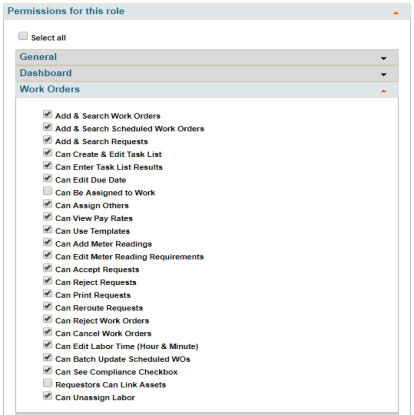
Attachment Notes can now be edited after upload
This applies for work requests, work orders, assets, vehicles, inventory items, staff, room bookings, residents, locations and project summaries.
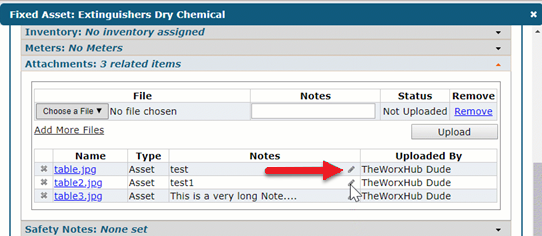
Edits to work order additional costs are now tracked in the log panel
Previously you were not able to keep track of changes to additional costs in the log panel. Now you can view the complete history of any edits there.
The Details and Roles columns of the Bulletin Administrative table now show only a preview of the text

Added the Location Name column to the CSV file when exporting location data through the Location Search
Previously this column was not present on the Location Search CSV export. Now it is displayed on the export.
Bulletin Post Date field is now disabled when the bulletin is live
Previously this field was editable, even once the bulletin was live. Now when the bulletin is live, you can no longer make changes to the post date.
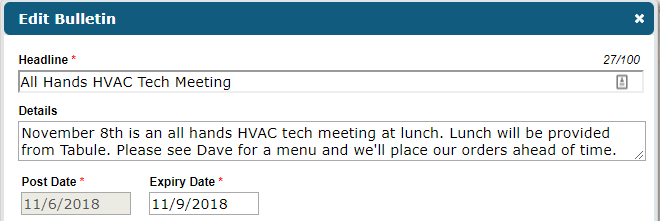
Read Bulletins that are modified are then redisplayed as unread
Now when you make changes to a Bulletin that was already live, it will display as unread again for anyone who has already marked the bulletin as read.
Mobile Logout has been relocated to the bottom of the dashboard as a panel
This change was made in order to solve issues with the previous logout option that had some browser compatibility issues.

Fixes & Improvements
- Fixed an issue where the mobile bulletin icon was not registering when tapped.
- Fixed an issue where email notifications were not being sent for work order and work request status changes.
- Fixed an issue where work orders generated via corrective action were not automatically assigning labor.
- Fixed an issue in Mobile Worx where the Details section was absent when accessing the work order from the Last 5 Work Orders section on a location.
- Fixed an issue that caused barcode scanning to not show the results automatically.
- Made Trip AdHoc Passengers editable.
- Parent and child locations are now taken into account when determining room booking conflicts.
- Members of an email group are now emailed when notes are added to the log panel of a work order.
- The correct recurrence pattern is now displayed on the recurrence tab for room bookings.
- The Details section of the corrective action template on mobile now auto-expands to fit the text
Enhancements
Bulletins Added to TheWorxhub and MobileWorx
New! Bulletins are a way of sending out interdepartmental or facility-wide messaging for a time sensitive topic. When you add a bulletin, it is pushed to TheWorxHub as well as MobileWorx, and will display with an indicator on the Dashboard to inform you of the new bulletin.
- Users can now add bulletins through the global add menu if they have a new permission (Bulletins: Can Add a Bulletin from Add Menu) in their role. Any roles with access to the Misc tab under Settings will automatically be assigned this new permission.
-
Users can add and manage bulletins under the Misc tab in Settings.
- Significantly improved TheWorxHub main and mobile header to make room for the New Bulletins button that will display any live bulletins.
Learn more about Bulletins for Senior Living or Acute Care!

Back Button Enhancement Added to MobileWorx
Smart phones and tablets using the mobile app can now use the browser back button (iOS), hardware back button (Android) or soft back button (Android). Previously you had to use the orange TheWorxHub back button to navigate to the previous page.
IP addresses now tracked in the staff form log panel on creation of a new staff member
This is tracked for staff, contractors, and suppliers.

Security app location tree now shows the top level locations when adding a checkpoint to a Security Round Template
This allows you to determine what location you are adding a checkpoint for.

Fixes & Improvements
- Required field indicators are now displayed when adding a new contractor or supplier.
- Fixed an issue that prevented email notifications from generating when a staff member is added to a project work order after the work order has been saved.
- Fixed an issue where assignment emails weren't being sent for project work orders when the worker was assigned prior to saving the new work order.
Enhancements
Report Output Column Picker Added to Work Load Analysis Report
Use this new column picker to easily pick and choose which columns you want to appear on the report.
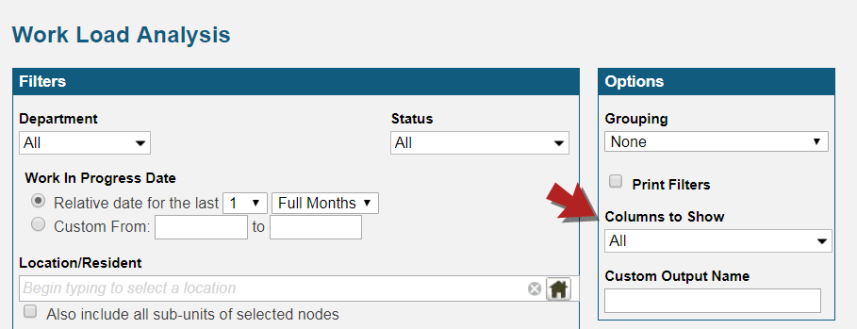
Task List Statuses Now Only Show on Generated Work Orders
Task statuses in a work order task list will no longer show on work order templates, scheduled work order templates, or on the scheduled work order form. As statuses are not needed there, they will only show on the generated work orders where the task list is actually utilized.
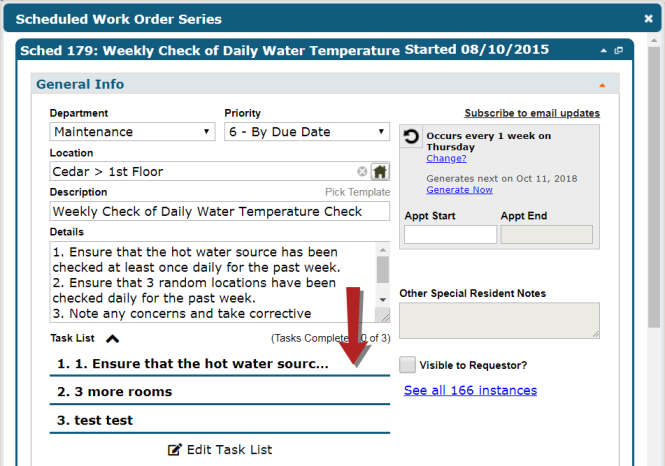
Asset's Location Populates by Default in the Location Field on a New Asset Work Order
When a work order or a scheduled work order is created from an asset record, the location on the asset record will automatically populate in the Location field on the new work order.

Request Work Source Settings Section Added to Work Order Basic Settings
This control is added for healthcare sites to use when setting the default requester work source for the API to use.

Unlimited Notes Can Now be Added to Security Checkpoint Locations
Now, the character limit has been removed from checkpoint location notes, allowing for Security users to enter any many notes as needed.
Override Predefined Security Checkpoint Notes When Adding Security Round
This new ability is helpful when creating round specific notes in the Security app.
User Interface Updates
- ‘Done’ button is now only active when changes have been made to Mobile > Find Anything > Inventory Items.
- Color coding added to billings to send for transportation and room bookings. Now you will see a black background for billable dollars when the event statuses are set to complete and a light gray background otherwise.
Fixes & Improvements
- Fixed an issue with Asset Risk and Environment of Care Categories filters repeating on Asset Reports in WorxIQ.
- When saving a work order accessed from the Staff Schedule dashboard, the work order list will remain on the selected date instead of refreshing to show only the work orders for today's date.
- Fixed an issue with trip billings not filtering by parent location.
- Fixed an issue with driver schedules appearing in regular time rather than military time after adding or changing a driver on a transportation trip.
- Fixed a labeling issue with scheduled work order templates appearing as room booking templates.
Fixes & Improvements
- Fixed an issue that caused corporate defined billing codes setup in WorxIQ to not be visible on the work order billing panel.
- Fixed an issue in mobile that prevented staff and contractors from being available to assign work when you were in offline mode.
Enhancements
PM Frequency Filter Added to Asset Work History Report and Asset PM Forecast Report
This can be used to easily limit the output of your report to just the data related to PMs of a certain frequency.
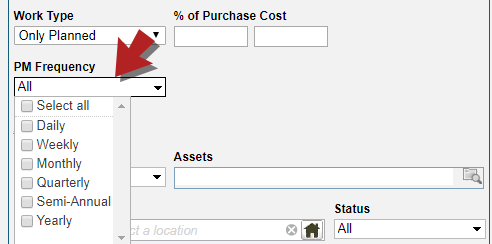
Barcode Added as a Search Filter
Now when searching for Locations, you are able to filter by Barcode. In addition, the Barcode will display as a field in the search results as well as the CSV export.
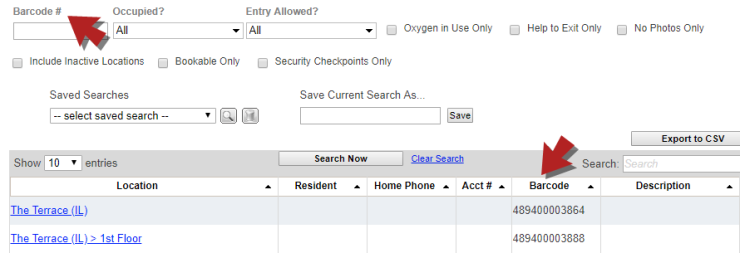
Assign Me option Added to Mobile Work Order Labor Panel
There is now an 'Assign Me' link on mobile to the top right of the labor panel on Team based work orders to make it easier to assign the work order to yourself.

Separated Billing Code Name from Description
For Billing exports, it is often required that your billing code exactly match how it is used in your accounting system. To help with this, Billing Code Name and the description of the billing code have been separated.
- In Settings > Pick List > Billing Code enter your numeric billing code in the Name column and enter more information about the billing code in the Description column.
- If you have already combined your code and description in the Name column, it is recommended that you separate them.
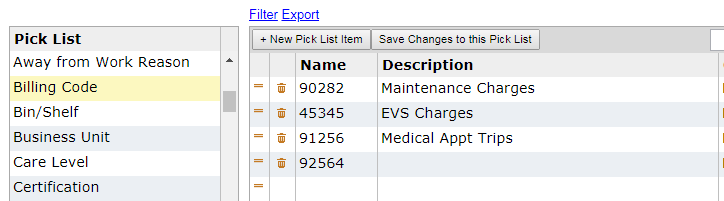
Print Icon now Displayed on Room Booking Billings Dashboard
Now when you print and invoice from your Room Booking Billings dashboard, a printer icon will appear the next time you refresh your list so that it's easy to know which billables you have printed.
![]()
New Icons on Room Booking Dashboard
Now when viewing the Room Booking Dashboard there are icons indicating if there are setup or tear down tasks, equipment reservations or catering requirements.
![]()
Filter Added to Work Order and Scheduled Work Search
When searching for Work Orders or Scheduled Work, you can now filter by a Worker or a Team.
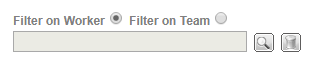
View and Upload Asset Profile Picture on Mobile Worx
Now in Mobile Worx, when adding a new asset, you have the option to upload an asset photo. The photo will be displayed on the asset record in Mobile Worx.
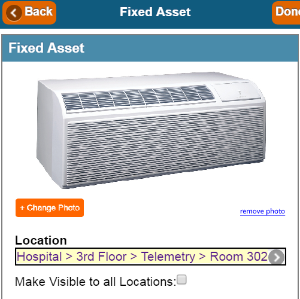
New Staff Reminders Dashboard Tracks Licenses and Certifications
In your staff records, there are panels for tracking certifications. If you are running the Transportation app you will have a panel for licenses. These licenses and certifications now appear on a new dashboard section called Staff Reminders. *Note: You will need to have the permission under Settings > Users > Roles & Permissions > Dashboard > Reminders - Staff.
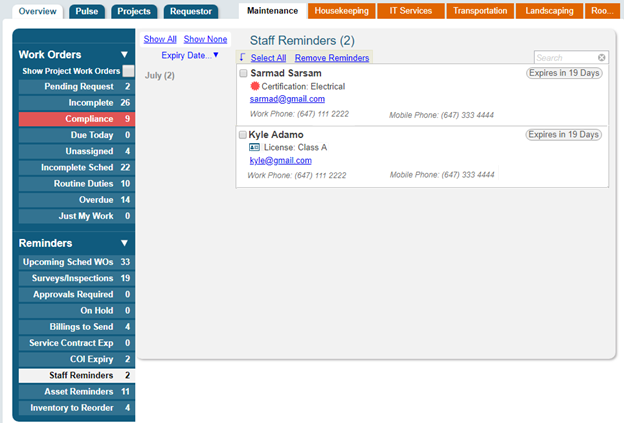
Navigating by Week on All Dashboard Schedule Views
- Throughout various sections of TheWorxHub there are specific dashboard views that show a detailed breakdown of events for each day of the week. The views impacted are:
- Housekeeping > Staff Schedule
- Landscaping > Staff Schedule
- Transportation > Trip Schedule
- Room Bookings > 7 Day Outlook
- Activities > 7 Day Outlook
- You can now click an arrow on the right side of the date tabs to jump forward one week. Keep clicking to move even further into the future!
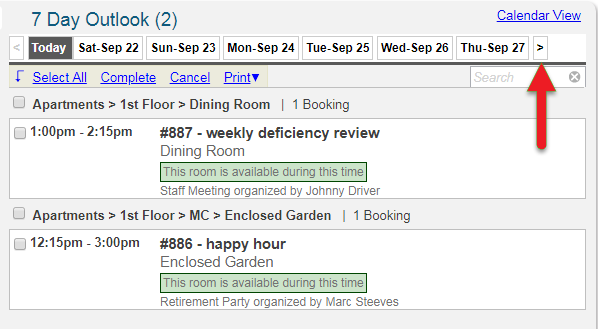
Fixes & Improvements
- Fixed an issue that prevented note text on a task list item from wrapping properly on mobile.
- Export to CSV button has been added to the Scheduled tab inside of the work order form. This allows you to export all scheduled instances of recurring work at that location.
- Confirmed iOS 12 validation and support.
-
Fixed an issue in the Trip form where the A, B, C etc. map pin stop icons wouldn't appear.
-
Asset Details field added to CSV export under Search > Assets.
-
Trip Category field added to CSV export under Search > Trips.
-
Added Compliance Standard and Element of Performance filters to PM Task List Export and Task List Results Reports.
-
Fixed an issue with groupings on Reports > Assets > Meter Readings.
-
Fixed an issue in the Room Bookings app with billings for ad hoc guests.
- Adjusted the Done button on the mobile Asset form to only show when there are changes to save.
Fixes & Improvements
-
Significantly improved load time of Settings > Surveys where it could perform quite slowly if you had many corporate and locally owned surveys.
-
Fixed an issue in offline Mobile when capturing meter readings.
-
Adjusted the Service Area pick list in Settings > Location > Location Manager to now be ordered alphabetically. Service Area pick list was also added to the main Location Info tab of the location form.
-
Fixed an issue in WorxIQ for senior living template benchmark widgets where adopting a template and then editing it would report no data available.
-
Fixed an issue causing a rounding error on Trip billings in Transportation app.
-
Fixed the Group By Destination option in Transportation reports.
-
Fixed an issue with billings on recurring trips when ad hoc passengers are used.
Enhancements
Recurrence Changes Included in Change Log
When a recurrence for a scheduled work order or a scheduled work order template is changed, that change will now show on the change log for that scheduled work order or template. Logged changes include changes to the recurrence pattern, recurrence type, as well as the start and end date of the recurrence.

Part Number Added to Printed PO
An additional column has been added to purchase order PDFs to display the Part # for items listed on the PO.

Location Column Added to Room Bookings Searches and Exports
When searching or exporting data for Room Bookings, Location will now appear as a field so a user can easily identify where a room booking is being held.
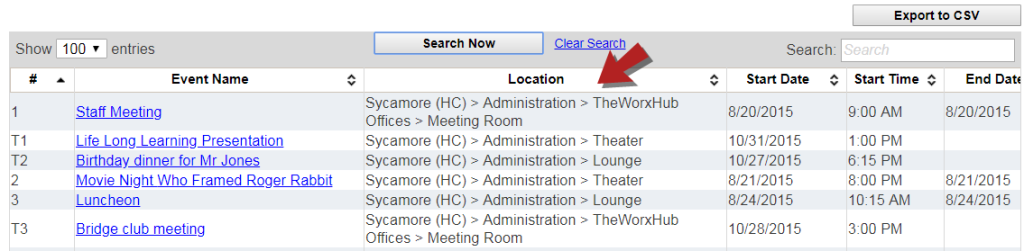
Fixes & Improvements
- Fixed an issue that caused corporate owned surveys not to be counted in Open Surveys/Inspections on MobileWorx.
- Fixed an issue that caused corporate owned surveys not to show on MobileWorx when adding a new survey.
- Fixed an issue with WorxIQ that caused the data that shows when you mouse-over a widget to be different than the data that shows when you drill down to the data details.
- Fixed an issue in Purchase Orders that triggered an error when trying to add an Ad Hoc Inventory line item and save it permanently in your on-hand inventory.
Enhancements
Task List Change Log
The Change Log included on any work order, scheduled work order, or template will now track changes made to the task list. Tracked changes include creation, modification and deletion of task items performed under the Edit Task list option. Any results of completing a task list through the mobile app or through the Enter Results function in the main app are not tracked in the log panel, but rather directly on the task list summary view.

Pass/Fail Task Type Added to Task Lists
This new task type allows a user to mark a task as Pass or Fail.
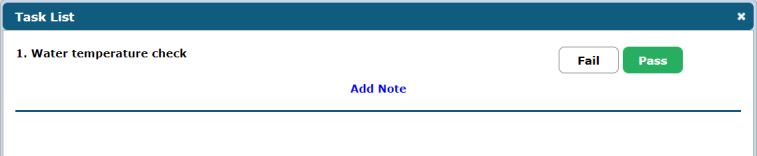
This is useful for tasks that would require action upon a "Fail" result, as this task type can be setup to automatically trigger a corrective work order (from a template) from the failure.

Fixes & Improvements
- Fixed an issue that prevented the Compliance Indicator from functioning in the Housekeeping module.
- An improvement was made to recurring trips so they now copy Custom Billing Items and Favorite Items in the recurrence.
- Email Notifications for new Work Requests, as well as for Corrective Action Alerts resulting from a failed task, can now be setup to go to an Email Group.
- Fixed an issue that caused a work order task associated to a meter to remain "Incomplete" even when a meter reading has been taken.
- Fixed an issue that caused the first items in the Category and Subcategory lists to display when adding a new Asset. Now, [Select] will display when a Category and/or Subcategory has not been selected.
Enhancements
New Compliance Groupings on WO Listing Report
If your account has compliance settings enabled, you will now see new grouping options on the simple work order listing report.
Mobile Work Order Task Lists
When viewing task lists on mobile, you will now see how many items are on the task list as well as how many tasks have been completed.
Fixes & Improvements
- Fixed an issue where adding a template to a work order added more tasks than were actually included on the template.
- Fixed an issue where information in the details field was unable to be modified on work orders.
- Fixed an issue where requesters who only had the “Can Create New Incident” permission selected were still able to add and update outcomes on Incidents.
- Fixed an issue saving outcome notes in the Security app on desktop.
- Added email groups to work request and survey email notifications in mobile.
Important Task List Enhancements 08.03.2018
New Task Types
Previously when creating a new task list, you could only create tasks that were checkbox or meter reading style questions. We've added a number of brand new question types to enhance the functionality in task lists.
First, when you wish to create a new task list, on a PM for example, you simply click the + New Task List option.

Now prior to adding the new task, you need to define which type of question to include, by picking the type and then clicking + button to add.
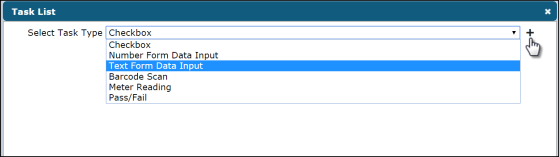
You can mix and match different task types to build the perfect task list.
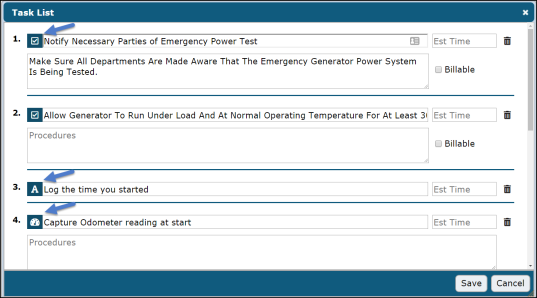
Task types include:
- Checkbox: Common for simple task lists where each step is documented and you just want to track which steps are done and which are not.
- Barcode scan: A unique task type where you can specify that step 1 is the scan the asset barcode for the equipment that you're working on. This helps to prove that a technician was actually at the required location. Note that you can only actually complete a barcode task type from your mobile device where barcode scanning is supported.
- Text form data input: Use this in cases where you require input of some free form text data, like input the start time of when you began the generator test, or capturing a qualitative value on the condition of the equipment.
- Numeric form data input: Use this in cases where you need to capture some sort of measurement, but there's no requirement to link that input to any sort of corrective action, like capturing the volts of the generator.
- Meter Reading: This has always been an option in TheWorxHub. Use this in cases where you need to capture a reading on a pre-existing meter, like water temperatures thresholds or odometer reading incremental meters, these meter reading style tasks can trigger action from a meter based scheduled work order.
Task List Views - Edit Task List or Enter Results
Depending on the status of the work order and task list, there's various views that are available.
Summary View
When you're looking at an existing work order form with a task list, you'll see a summary view. The summary view gives you an at-a-glance summary of the current status of that task list. You'll see which tasks are complete as well as the input values such as readings, text inputs, pass/fail status etc.
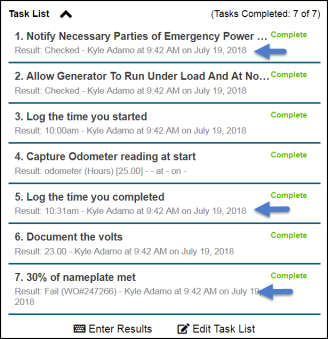
Edit Task List
If a task list is already included on the scheduled work order or work order, assuming you have security permissions, you can click the Edit Task List button to launch the task list editor to modify task or procedure language or to add/remove/order your task questions.
Enter Results
To complete a task list as a technician, click the Enter Results button to pop-up a form where you can complete the task list and provide any necessary inputs.
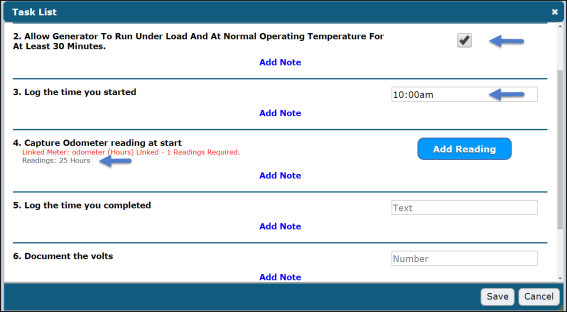
New Task List Permissions
We've now included more granular permissions around task list access under the Settings > Users > Roles & Permissions > Work Order. Note that these new permissions are included by default for anyone who previously had access to edit a work order. If you wish to reduce permissions for a certain set of users, you can modify the role or create a new custom role with tweaked permissions.

- Can Create & Edit Task List: A user with this permission can add a task list to a work order / scheduled work order and edit existing tasks lists.
- Can Enter Task List Results: A user with this permission can work with an existing task list and capture results and complete the task list.
New Task List Reports
With the roll out of revised task lists, there's also some new and powerful reporting available.
Task List Results Report
To get an output of any task list results including any inputs provided such as meter readings, or pass/fail status, you can run a new report under Work Orders > Task List Results.
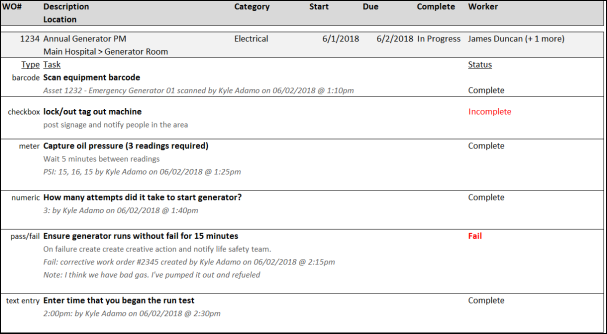
Before running this report there's a few options to customize the output.
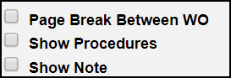
- Page break will show each task list starting on a new page.
- Show procedures will output not only the task description but the full text associated with the procedure.
- Show Note will output any notes captured during the task list completion.
This new report also includes a powerful new filter called Task Status. Use this to find all work orders with a task that is still incomplete OR more importantly any work order where a pass/fail question was marked as failed.
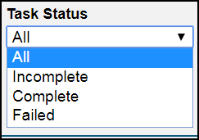
PM Task List Export
Found under Reports > Work Order > PM Task List Export, this report will output into Excel all of your tasks from your PM/Scheduled Work Orders. This is a great way to review a consolidated list of tasks to ensure your PMs are thorough and compliant.

Compliance Enhancements 08.03.2018
Joint Commission Code Visible in Asset Forms
If you’re a healthcare facility who is using The Joint Commission, then you can enable Joint Commission standards inside your app by going to Settings > Misc > Compliance and checking The Joint Commission.
Once you’ve enabled that, you’ll begin to see compliance previews inside your Fixed Asset Form automatically. You can click on these badges to get code highlights.
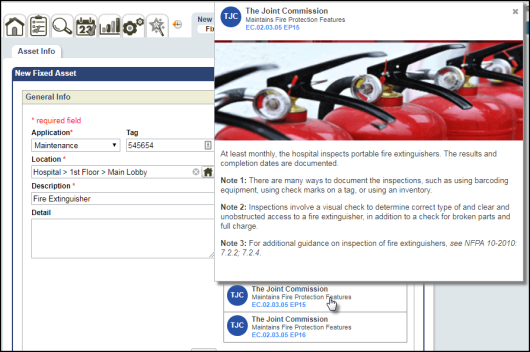
New Compliance Filters on Asset Reports
When generating an asset report, you now have two new filter options titled "Compliance Standard" and "Element of Performance". These filters will show on the following reports:
- Asset Listing
- Asset Work History
- Asset PM Analysis
- PM Monthly Forecast
- Asset Detail Form
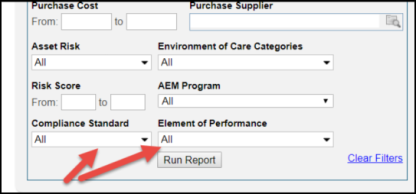
New Compliance Grouping Options for Asset Reports
If your account has compliance settings enabled, you will now see two new grouping options titled 'Compliance Standard' and 'Element of Performance'. To enable a compliance setting, you will need to go to Settings > Misc > Compliance. These grouping options are available on the following reports:
- Asset Listing
- Asset PM Analysis
- PM Monthly Forecast Report
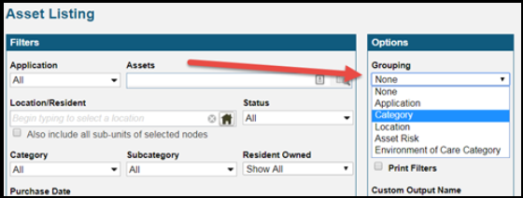
Additional Enhancements 08.03.2018
Trip Scheduler Preview Calendar Update
When viewing the trip scheduler preview calendar, you will now see the day of the week. This allows you to easily identify the day of the week, without having to look at a different calendar.
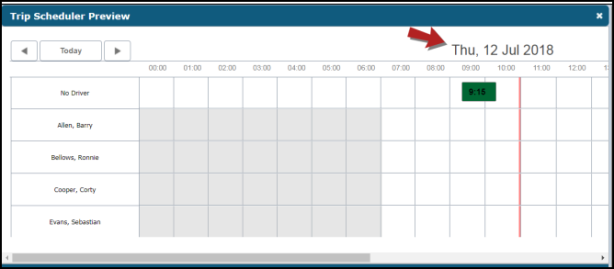
Room Bookings Grouped by Month
In the room bookings app, the "All Upcoming" view is now grouped by month to better organize events and provide a more meaningful experience.
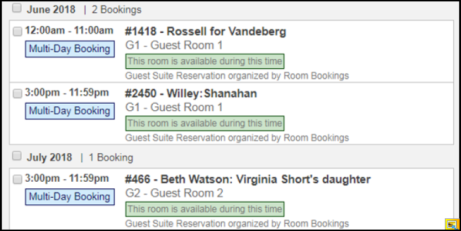
Increased Room Booking Calendar Size
The room booking calendar screen has been increased to full screen width to display more information clearly.
Room Booking Calendar Rooms View
On the rooms view of the room booking calendar, you will now see the day of the week. This allows you to easily identify the day of the week, without having to look at a different calendar.

Room Bookings Attachments
When performing setup/tear down tasks for a room booking, you can now access attachments that were uploaded on the parent room booking request via the attachment panel of the work order form. This improves the communication between departments.
Room Booking Summary Header
The room booking summary header will now repeat each time the report breaks to a new page.
Make Phone Numbers Required on the Request Form
You can now make the phone number required on the request form. To do so, you will need to check the box next to Require Requestor Phone Number in the Requestor Form Settings section. If you’re managing requests for multiple departments you can specify this for each department.
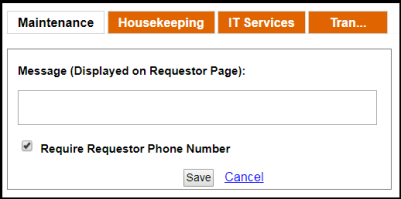
New Email Groups Sub-tab
You can now organize and manage email groups all in one place. To access the email group settings, go to Settings > Users > Email Groups. Here you can add a new email group and then add users to it. This is great for building distribution lists for people with shared interests, like a Life Safety Committee or Executive Leadership.
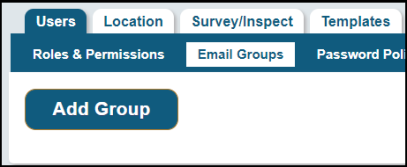
You can set up a single group, then pick that group in order to send email notifications to all members.
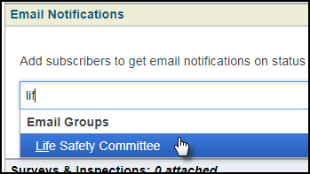
Automated Request Surveys by Role
You can now define which users should receive automated request follow up surveys based on their roles. This will ensure that email surveys are targeting the appropriate users as you might not want technicians to get surveyed on work requests that they added inTo modify these rules go to Settings > Survey / Inspect > Work Order Surveys.
Unassign Labor Permission for Web and Mobile
There is now a permission that will prevent users from unassigning labor via the web application, or on mobile. If a user does not have this permission applied to their role, when they go into the work order labor panel, and try to remove an assigned user, they will see a message letting them know that they do not have the required permission. To activate this permission you will need to go to Settings > Users > Roles > Permissions > Work Orders. *Note: Anyone who previously had the Can Assign Others permission will automatically get this new Can Unassign Labor permission.

New Permission for Editing Due Dates on WOs
There is a new permission that will prevent specific users from editing the due dates on work orders. If a user does not have this permission activated, the Due Date field will be grayed out. This improves work order management and control. To activate this permission you will need to go to Settings > Users > Roles > Permissions > Work Orders. *Note: Anyone who previously had ‘Add & Search Work Orders’ permission will automatically be assigned this new permission.

Security Incident Status Indicator
There is now an incident status indicator at the top of the incident form. This allows you to quickly and easily see what the current status of an incident is.

Asset Print Out Update
The asset print out now includes the asset detail section. This will allow you to see important notes when using the print out.
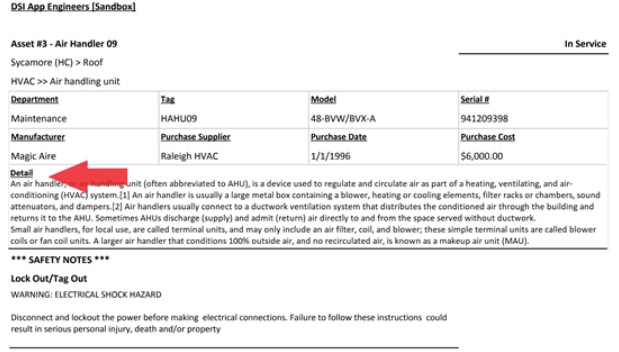
New Grouping Subtotals
When running the Security Incident Listing report, you will now see subtotals when grouping. The following subtotals can be found on this report:
- Count of incidents
- Avg number of days an incident is open
- Count of resolved incidents
- Count of open incidents

Work Order Dashboard
When a work order status is changed to complete, cancelled, or rejected, the work order now will be removed from the dashboard without a refresh.
Fixes & Improvements
- Fixed an issue where staff members did not appear in search because they did not have a department assigned.
- Fixed an issue where users were unable to edit the visibility on pick lists.
- Fixed an issue where assets were not appearing on work orders, even though they were assigned to the selected location on the work order.
- Fixed an issue where selecting "No Photos Only" in the resident search would still show residents that already have a photo.
-
Fixed issue with Trip Schedule Excel report not showing correct appointment time if you switched from Appointment Time mode to Departure Time mode.
- Fixed an issue in Actions > Batch Sched WO Update where tasks lists weren't being correctly batch updated in some cases.
Private Security Incidents
You can now indicate which security incidents are private. When an incident is marked as private, only users who have the Can View Private Incidents permission selected can view the incident. Review your security roles in Settings > Users > Security to ensure the right roles have access to the Can View Private Incidents permission. It is a best practice to have two roles for your security staff, one that allows private incident access and another that does not.
To select which incidents you want to make private, you will need to access the new Security App settings under the Misc tab.

Once you have specified which incident categories will be private, all incidents using those categories will be obscured from users without the Can View Private Incidents permission.

Private Incident Information Concealed on Mobile
When a private incident is shown on the mobile security app, all incident information will remain protected from users without the Can View Private Incidents permission selected. The incident number and date will still appear, but the details will be obscured from view. *Note: If a user without the Can View Private Incidents permission creates a private incident, they will be able to see the details of just that one, but not other private incidents created by other users.
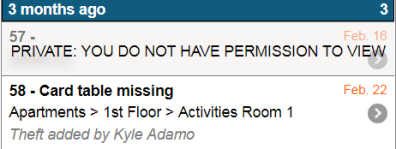
New Military Time Option for the Security App
The Security App now supports military time. To activate this feature, you will need to access the new Security App settings under the Settings > Misc tab, and then check the Show Time in Military (24 hour) Format box.
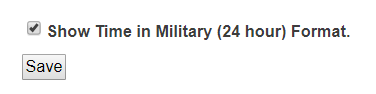
Security Rounds Instances
You can now set up your security rounds instances to generate a certain number of days in advance. By default, each instance will generate two days in advance, but this can be changed by navigating to the new Security App settings under the Settings > Misc tab.
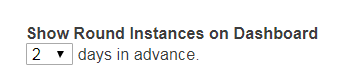
Link Assets to Work Orders Regardless of the Work Order/Asset Location
Previously when you created a work order and selected a location, the assets you could choose from were assigned to that location. Now, when you expand your asset panel, you can have TheWorxHub return all assets by clicking the Show All Assets checkbox.
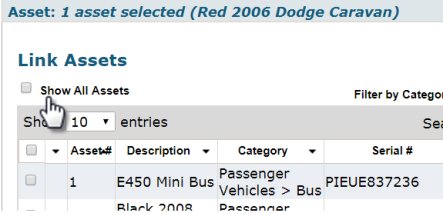
Create a Scheduled Work Order from the Asset Info Page
You can now create a scheduled work order from the asset info page! Click on the New Sched Work Order button to create a new scheduled work order. The scheduled work order will already have the asset linked.
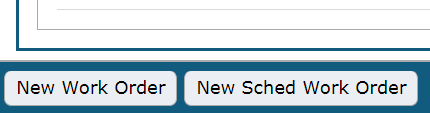
Improved Staff Member Deactivation Work Flow
When deactivating a user in TheWorxHub, you will now go through a series of steps to ensure that appropriate measures are taken before the deactivation. Upon clicking the Deactivate Staff Member button, you will see a pop up window showing the staff members assignments, such as work orders, scheduled work orders, templates, trips, events, work routes, and teams. You will then have the option to "Cancel" the deactivation or "Continue". If you select continue, you are then taken to a second screen, confirming that you want to unassign all tasks and deactivate the user.

|
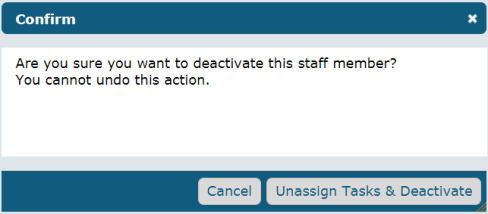
|
Improved Team Deletion Work Flow
When deleting a team in TheWorxHub, you will now go through a series of steps to ensure that appropriate measures are taken before the deletion. Upon clicking the x icon (![]() ), you will see a pop up window showing the teams assignments, such as work orders, scheduled work orders, templates, and work routes. You will then have the option to "Cancel" the deactivation or "Continue". If you select continue, you are then taken to a second screen, confirming that you want to unassign all tasks and deactivate the team.
), you will see a pop up window showing the teams assignments, such as work orders, scheduled work orders, templates, and work routes. You will then have the option to "Cancel" the deactivation or "Continue". If you select continue, you are then taken to a second screen, confirming that you want to unassign all tasks and deactivate the team.

|
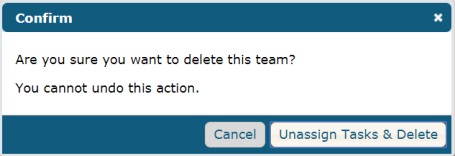
|
Catering Notice Period
You can now specify a notice period for when catering requests can be made to a room booking or event reservation. This gives the catering staff adequate time to prepare food, provide food, etc. To turn this option on, you will need to access the Room Booking settings under the Settings > Misc tab. By default, the catering notice period is 0.

New Link to Room Booking Event on Mobile
When viewing a Setup/Tear Down work order via mobile, users with applicable permissions will see a link to access the room booking at the top of the work order.
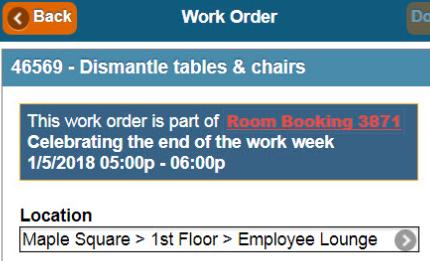
New Customizable Work Order Notes
You can now create customizable notes for your work order departments. This is useful when you need to announce important information to work order departments when needed. Notes are displayed at the top of the requestor page, and can be set up by navigating to your work order settings.
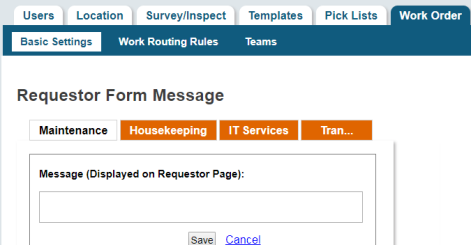
Remove Work Orders from the Dashboard Without Refreshing
When work orders on the dashboard are changed to a Complete, Cancelled, or Rejected status, they will now be removed without having to refresh the dashboard.
Mobile Worx Asset Panel Update
When you click on the Assets panel of a work order in Mobile Worx, any assets that are linked to that work order will now show in a new section titled "Currently Linked Assets".
Below the Currently Linked Assets section, you will see another new section titled "Find Other Assets to Link". This section allows you to search for and link other assets to the work order. Instead of scrolling through a large list of assets, you can now navigate between tabs to view assets at the location on the work order, or assets at any location. This greatly increases the asset list load time.
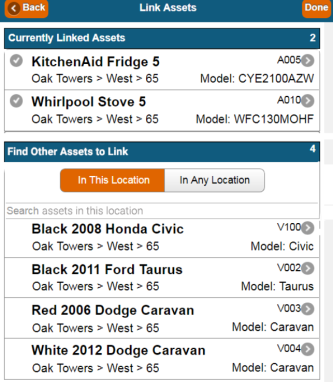
Fixes & Improvements
- Fixed an issue where users were not able to save task lists to scheduled work order templates in WorxIQ.
- Fixed an issue where the work order numbers shown on the dashboard were not matching the actual number of work orders displayed.
- Fixed an issue where the staff schedule report was not displaying weekend work orders when the "Next 2 Calendar Weeks" or "Next 4 Calendar Weeks" scheduled date filters were used.
- Updated the dashboard user interface to display the work order completion pop-up window in the correct spot.
- Fixed an issue where the recurrence pattern would not start back up after removing an end date from the scheduled work order.
- Fixed an issue where certain room bookings were not able to load.
New Help Link in Mobile Worx!
There is now a link Mobile Worx that will take you to help documentation for the mobile app. Simply click on Help under the Actions section of your mobile dashboard. This will open Mobile Worx help content in a new window.
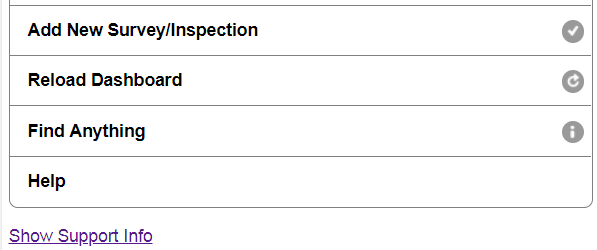
Create a New Work Order from the Asset Info Page
You can now create a new work order from the asset info page! Click on the New Work Order button to open the work order form. The work order will already have the asset linked.
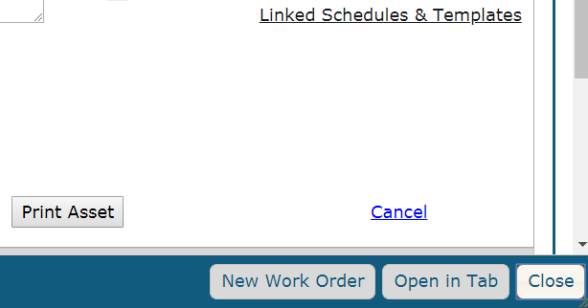
Benchmark Widgets Now Available in Mobile WorxIQ
From your WorxIQ dashboard, whenever you click + Add Widget, first you see a widget library of preset widget types. Now you’ll also find widgets in the library starting with the word ‘Benchmark.’ You can add these widgets to your dashboard to see how you compare on that metric against all customers.
WorxIQ Benchmark
The WorxIQ Per Sq Ft benchmark has been updated to "Per 1000 Sq Ft" to make the results more readable.

Fixes & Improvements
- Fixed an issue where images uploaded via mobile had incorrect orientation after uploading.
- Improved housekeeping staff schedule load time.
-
Fixed an issue on housekeeping staff schedule where records weren’t displaying in the correct start time order.
- Fixed an issue where the dashboard was not refreshing after completing a work order from the WO pop-up window.
- Fixed an issue where clicking on setup/tear down tasks did not take you to the work order.
- Fixed an issue where you were unable to save an end date on a recurring room booking.
-
Fixed an issue in Mobile Worx where the sort feature on the dashboard was not being retained after saving a timer or completing a work order using the quick action menu.
- Fixed an issue where the security rounds template would not save again after the initial save, due to the having the same location as checkpoints.
-
Fixed an issue in the on-hold dashboard area where the dashboard search would not return the expected results.
Work Order Pop-Up Window
When opening a work order from the dashboard, the work order will now open in a pop-up window instead of navigating you away from the dashboard. This will reduce excess navigation and help to keep you on the dashboard in cases where you’ve applied custom filters to dashboard lists.
Catering Email Notifications
When a room booking with a catering event is cancelled, users subscribed to the catering portion will now be notified via email about the cancellation.
New Staff Email notification Option for Recurring Work
Previously, if you had “Email me when I get assigned to work” checked, you would get emails on all corrective work orders that you were assigned to, as well as any recurring work that generated nightly. The recurring work was causing too many emails so now by default everyone is opted out of those emails. To enable this option, look for a new setting on the staff form that reads "Email me when recurring work generates to which I am assigned". This check box will send an assignment email to the assigned user of a scheduled work order, each time a work order is generated.
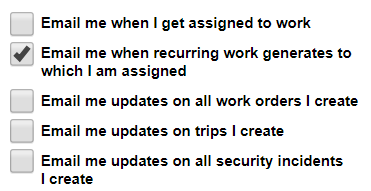
Asset Details on a Work Order
When creating a new work order and linking assets to it, you will now see the asset details for each asset that is assigned. Asset details also appear when viewing or editing a work order.
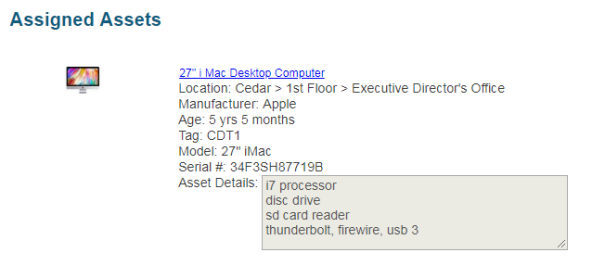
Asset Link/Unlink History in the Log Panel
In the log panel, you can now see what assets were linked or unlinked from work orders or scheduled work orders. You will also see what user made the change, as well as the date and time of the change.

New Location Column in the Asset Replacement Report
In the Asset Replacement Report, there is a new location column when grouping by asset.

Staff Schedule Report Now Supporting Teams
In the Staff Schedule report, "Teams" is now an assignment type.

Survey/Inspection Location
The location of a survey/inspection will now display in the Survey & Inspections panel of a work order. This allows you to quickly view location information without having to click on the survey.

Opt Out of Calendar Appointments on Room Booking and Trip Emails
Previously for some Trip and Room Booking email notifications, the email would contain an ICS appointment file that you could use to add the event to your Outlook or Google Calendar. Sometime in the last 2 months, Microsoft Exchange altered how they handle these types of ICS files and was automatically adding them to your Outlook calendar without your approval, thus cluttering up your calendar. As a preventative measure, any staff record can be updated to opt out of getting calendar appointments on emails. To do this go to Search > Staff and open up a staff record and uncheck “Send me calendar invitations for Room Bookings” or “Send me calendar invitations for Trips.”

Fixes & Improvements
- Fixed an issue where users were able to approve room booking requests, even when the "No Approval Required" permission was not selected.
-
Improved the load time when clicking the house icon to load the location list.
-
Fixed an issue in WorxIQ where data was not displaying when the department filter was used on some widgets.
-
Fixed an issue in Mobile Worx where work order pick lists were not following custom pick list sorting rules.
-
Improved the Mobile Worx security app dashboard to include team work order assignments.
-
Fixed an issue in the security application where users were receiving an error when changing involved parties prior to saving.
Fixes & Improvements
- Fixed an issue where incident outcome notes were limited to 500 characters, and incident descriptions were limited to 200 characters. These fields no longer have character counts.
-
Fixed an issue with the Room Booking Take Attendance button. You are now able to click that button to enter Attendance Mode on the Attendee tab to mark people as attended or no-show to an event.
New Teams Feature!
You can now assign your staff to Teams! Teams are a collection of users that share similar skill sets, such as an event setup team or a main hospital team. By creating teams, you can build more generic assignments or work queues that will allow team members to see relevant new and open work orders on their dashboard.
- For Senior Living clients, click here to learn more about teams.
- For Healthcare clients, click here to learn more about teams.
With the new team update, you will see the following updates in your account:
- If a work order is assigned to a team, the team name will show on the work order record from the main app dashboard. This also applies to viewing work orders in Mobile Worx.
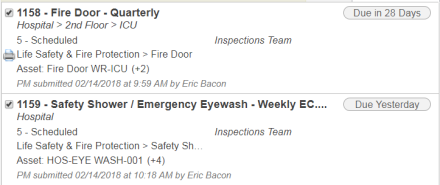
|
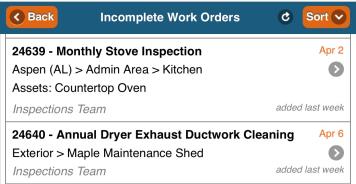
|
- A new radio button in the work order Labor panel that reads "Assign to Team".
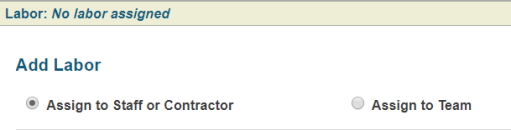
- When assigning work orders from Mobile Worx, there is a new "Team" tab in the Assign Someone panel that allows you to assign a team via mobile.
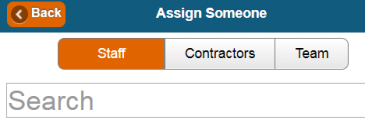
- When adding new staff, you can assign them to a team directly from the staff form.

- When assigning work orders using the "Assign Someone" link from the dashboard, you have the option to assign a team from here.

- If your team has been assigned to work orders, you will see these listed in the Just My Work/Just My Teams section on your dashboard.
New Work Routing Rules!
Automatically route work orders using the new routing feature! Work routing allows you to set up rules to automate work order assignments.
- For Senior Living clients, click here to learn how to set up work order routing.
- For Healthcare clients, click here to learn how to set up work order routing.
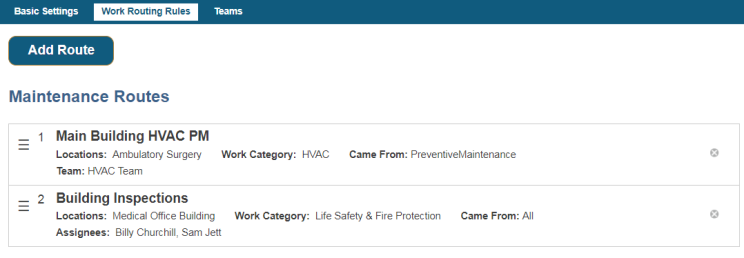
Security Checkpoint Search Filter
When running a location search, you will now see a Security Checkpoint filter. This will allow you to easily locate your security locations.
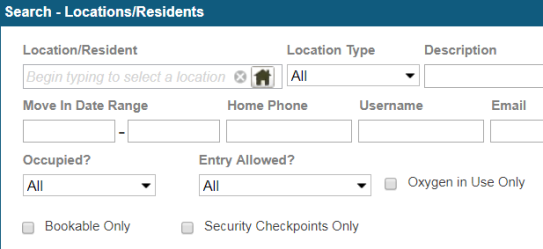
Inventory Items Sort Order on Inventory Count Page
We've improved the sorting of inventory items on your inventory count page in Mobile Worx so that they are sorted alphabetically by Bin and Shelf.
Security Rounds Template Log
You can now track all changes a user has made to a security round template in the change log. These changes include:
- Start and end date
- Recurrence pattern changes
- Make check point barcode
- Check point image upload
- Remove ad hoc check point
- Remove check point
Fixes & Improvements
- Fixed an issue where checkpoint order was reverting after deleting one.
- Fixed an issue where assets were not showing up via the search tab, the assets sub-tab, or the asset panel of a work order.
- Fixed an issue where the location of a scheduled WO showed as "unknown location" in the staff assignment email.
- Room Booking form load time improvement.
New Report Location Filter for Asset Reports
When running an Asset Report, below the location filter you will now see a checkbox that says "Also include all sub-units of selected nodes". This streamlines the process of filtering on entire buildings, wings, floors, etc. Just select a building, then click the "Also include all sub-units" checkbox to tell the report to return data related to that entire building.
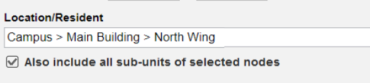
Improved Security Incident Form Performance
We have improved the performance of the security incident form. There is now a 66% decrease in load time when accessing the form.
Fixes & Improvements
- Fixed an issue where options from the Security Incident Category, Security Incident Outcome Purpose, and Security Incident Party Type were showing in the pick list on mobile, even though the settings were set to "Visible=False".
- Fixed an issue where recurring projects were generating, even after being disabled.
- Fixed an issue where reordering Chargeback Rate Types in Settings didn't change the Chargeback Rate Type pick list order in the Billing Info panel of a work order.
New Report Location Filter
When running a Work Order report, below the location filter you will now see a checkbox that says "Also include all sub-units of selected nodes". This streamlines the process of filtering on entire buildings, wings, floors, etc. Just select a building, then click the "Also include all sub-units" checkbox to tell the report to return data related to that entire building.

Outlook Calendar Feed Now Syncs For an Entire Year
For those syncing Room Booking or Transportation calendars to Outlook via Settings > Misc > Calendar, we previously only synchronized 60 days into the future. Now we sync an entire year forward so you can see your appointments in Outlook for the entire year.
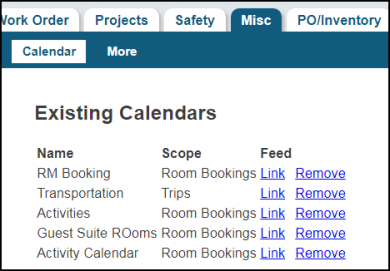
Fixes & Improvements
- Fixed an issue where email updates were not sending for security incidents.
- Fixed an issue where Requestors were able to add drivers to vehicles and trip requests.
- Fixed an issue in mobile where the subcategory field was not displaying the selected subcategory.
- Fixed an issue where an error appeared when trying to move a resident.
- When editing a Security Rounds Template, such as Name, Time, the order of checkpoints, or adding additional checkpoints, those changes will now be reflected in any previously generated future dated rounds instances.
New Help Site!
We have rolled out a brand new help site for TheWorxHub! There are two sites, one specifically for Senior Living clients and another for Healthcare clients. Now when you click the help link in TheWorxHub, you will be taken to the Dude Solutions Help Site where you have access to up-to-date help content that is specific to your industry.
- Senior Living Clients- click here to access the new Senior Living help site
- Healthcare Clients - click here to access the new Healthcare help site
Disabling Security Rounds Template Checkpoints
If you have disabled a checkpoint for a round, the Rounds Tab will still display and the following message will appear: "This location has been disabled as a checkpoint, To enable it - go into Location Info - Security Checkpoint Panel".
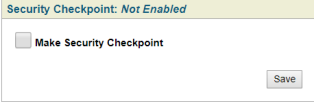
|
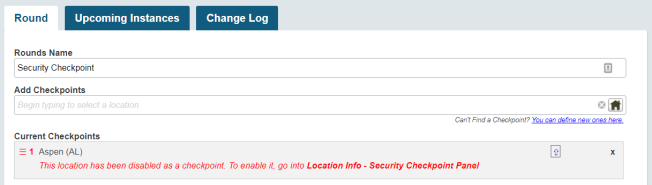
|
Security Daily Log Report Update
When running the Security Daily Log, the report now shows a list of all the incident parties that are linked to that incident.
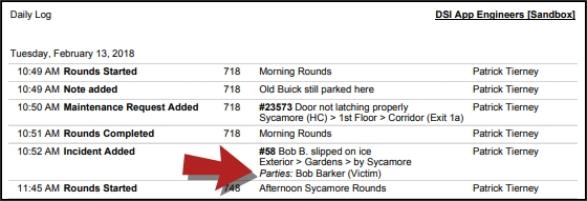
New Note in the Log Panel for Meter Reading WOs
If a work order has been generated from a meter reading, you will now see a note next to the status that reads "Triggered From Meter Reading". You will also see the date and time that the work order was created.

Catering Details Display on Room Booking Summary
Now when you print the Room Booking Summary from either the Room Booking form or from the Dashboard you will see a Catering section that lists all the catering details for the event.
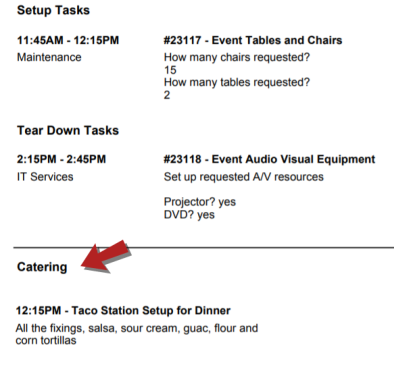
Fixes & Improvements
-
Fixed an issue where projects were not appearing in the search tab.
- Fixed an issue where times appear incorrect in the search results for recurring room booking templates.
-
Fixed an issue where pending requests were showing as being added in the future on mobile.
- Fixed an issue where technicians were able to add and edit assets despite not having that permission to do so.
- Fixed a security rounds template issue, where users were unable to re-arrange checkpoints when creating a security rounds template in Google Chrome.
- Fixed an issue where the security dashboard would display for clients who do not have the add-on security app.
- Fixed an issue where the due date was incorrect for work orders generated from meter readings.
- Fixed the issue where new inspection questions added to a survey template would retroactively appear on the survey form print out for previously completed surveys.
Mixed Mode Single Sign-On
We've made some important changes to our Single Sign-On (SSO) add-on to allow authentication via your corporate identify provider, like active directory, as well as the ability to login via a WorxHub managed username and password. This allows us to more reliably support SSO customers who also have residents, tenants or other non-corporate WorxHub users leveraging the system.
If you were already an SSO user, visiting yoursite.theworxhub.com would automatically redirect you to your authentication provider and log you into TheWorxHub. Now visiting your default URL like mysite.theworxhub.com will land you on a login page, where you'll need to click the Login via SSO link to automatically login via your corporate credentials. *Note: If you are an SSO user who only logs-in via your corporate credentials and have a browser or desktop bookmark/favorite that you use to access TheWorxHub, we suggest editing it to add /sso to the end. For example, if your bookmark looks like https://mysite.theworxhub.com, you should edit it to be https://mysite.theworxhub.com/sso

If you're a mobile user, you'll see the same option on the mobile login page.
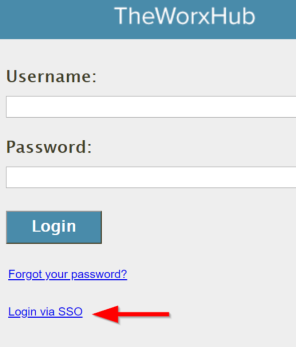
Parent-Child Room Blocking in Room Bookings App
For users of our Room Bookings app, we now support the ability to have parent-child rooms where booking one room prevents booking of another.
Take this as an example. I have 3 rooms:
- Party Hall
- Ballroom A
- Ballroom B
Party Hall is a large ballroom that can be separated into two separate smaller ballrooms. Now we can configure Ballroom A and B to automatically prevent booking of Party Hall when either of them are booked and vice versa.
In the example above, use Search > Location to find both Ballroom A and Ballroom B, open the Room Bookings panel and check Make Parent Unbookable When This Room Is Booked, then save. It's a mouthful, but there's even more. By checking this, the reverse situation also applies. The child room becomes unbookable when the parent is booked.
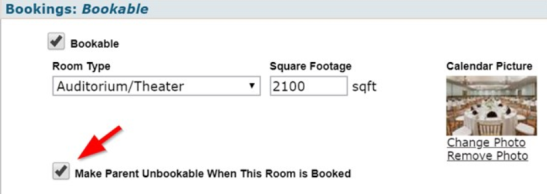
When the Make Parent Unbookable option is selected, both the Requestor Calendar and Room Booking Dashboard Calendar will show parent-child rooms as blocked off and unbookable.
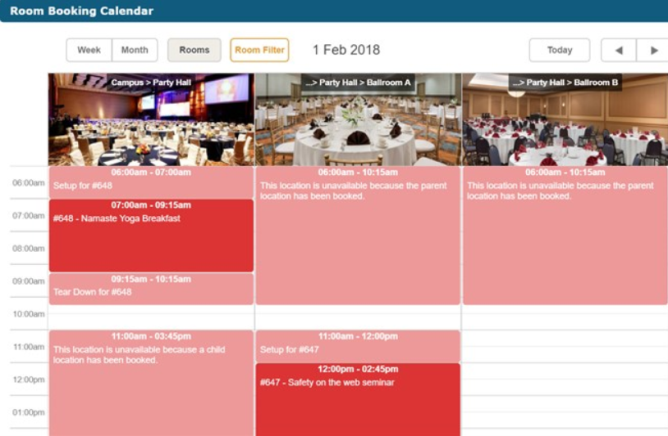
Security App Daily Log Report 'Show All Rounds Check-ins' Option'
We've added a new option to the Security > Daily Log report. Now on the right hand side in the Options section, you'll see a new option called Show All Rounds Check-Ins . Checking this will show all checkpoint check-ins on the report. Leaving it unchecked will only show Rounds Starting/Ending, Incidents, Notes and Requests. This can greatly help to simplify the report output by eliminating the noise of all the checkpoint check-ins.
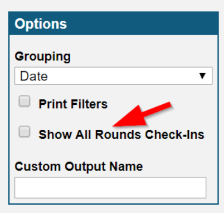
Fixes and Improvements
-
Fixed error on mobile when using a Work Request template in either the Room Booking or Security app.
-
Fixed issue in ADT api with apostrophes in resident names.
-
Added ability to delete attachments in the Security app incident form on desktop.
-
Optimized WorxIQ work order widget filters for Days Overdue and Days Open.
-
Fixed issue with seeing a blank pop-up for corporate contractors in WorxIQ.
-
Fixed issue in room bookings with cancelled bookings showing the wrong note in the log.
-
Fixed some issues in permissions with users able to edit room bookings when they shouldn't have permission to do so.
-
Fixed issue with 'Hide Description In Billing Export' feature where a default setting was not being set.
Fixes & Improvements
-
Fixed issue in WorxIQ Completion % measure in the Work Order Analysis Widget.
-
Updated Transportation app so that Trips using Appointment Time do not default to 10am anymore and you are now required to pick an Appointment Time.
-
Fixed issue for some clients where Transportation app, Trip Schedule dashboard wouldn't open.
-
Fixed issue with some sites where the Corrective Action pop-up form inside an inspection style survey would appear as blank.
-
Fixed issue in Security app where adding a work request immediately after adding an Incident could result in an error.
-
Updated Security app Missed Rounds dashboard indicator to be more clear by changing the name to Missed Rounds & Skipped Checkpoints.
-
Changed Security app Upcoming Rounds dashboard to show non-started rounds that are a maximum of 12 hours old instead of the previous 24 hours.
-
Fixed date/time issue on Security Missed Rounds dashboard that could occur as you approached midnight.
-
Fixed a time issue in mobile iOS 10 and 11 on the Security App Review Daily Logs last sign-off time.
-
Fixed issue with Security app desktop Daily Log dashboard where the event filter would say All Events even though Sign Off was not selected.
-
Fixed issue in Mobile app when using Just My Work > Hamburger Menu > Start Timer in offline mode, it could create duplicate timers when you marked the work order complete without first saving the timer.
-
Fixed issue in recurring Room Booking events where generated instances would show the booking time off by 1 minute.
Security App Updates
Our all new Security App got some love as we built out ideas from our early adopters. Below are some highlights of the improvements.
Daily Log Report
Now you can report on all activity for a given date or date range with the new Daily Log report under Reports > Security. This is a great report to keep other stakeholders in the loop by saving it as a Favorite, then creating a scheduled subscription to a list of subscribers so it gets emailed to them on a frequency.
The report is designed for a daily view, so if you do a date range, you'll get a page break before each new day.
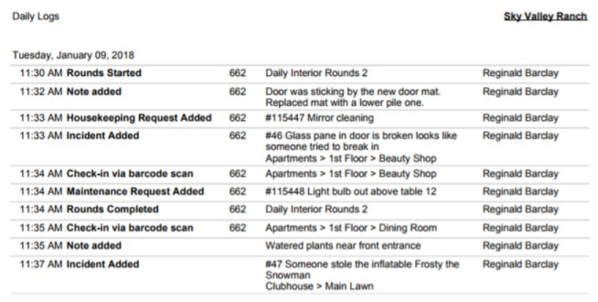
Print Incident
Now you can print an Incident, including all details and photo attachments, from your Security Dashboard > Open Incidents where you'll find a mouse-over Print action. As well, inside an incident form you'll find a print button on the bottom right where you can print the incident.
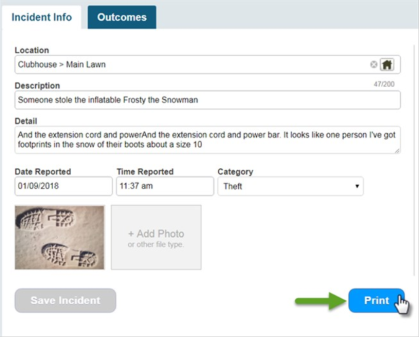
The report opens in a pop-up preview, then just click Print to send it to your printer.
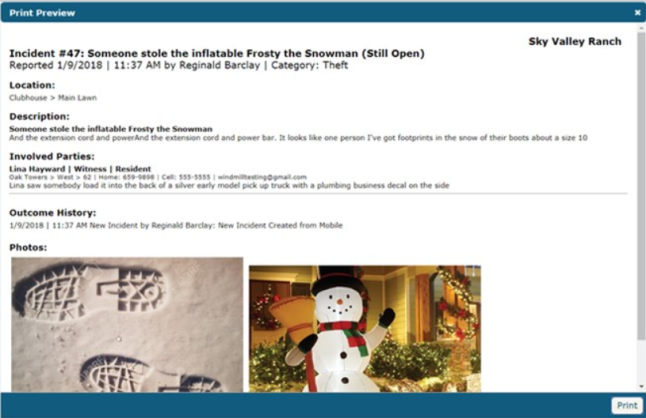
Add Work Request from an Incident
Inside your incident form on both the desktop and mobile app, you can now add a work request into any department keeping it linked to the Incident.
On the desktop app, if you have the necessary security permission you'll see a Work Requests section listing any currently linked requests, as well as an Add link to create a new one.
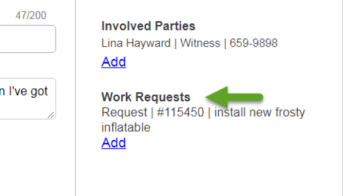
On the Mobile app incident form, you'll see a new panel labeled Work Requests with a count of how many requests are linked. To link a new request tap on this panel.

Review Daily Log Updates
On the Mobile app we've moved the Review Daily Logs feature to the top of the Security dashboard as client feedback indicated it was a best practice for security staff to use this feature to get an update on what's happened recently in the security department. You'll also now see an indicator of the last time you signed-off on reviewing daily logs.
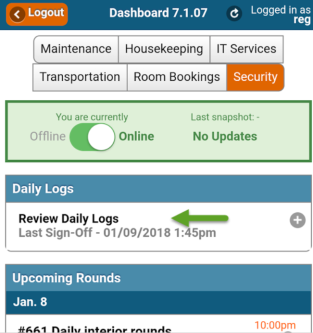
We've also changed the direction of the Daily Log entries so that the most recent updates are at the top of the list. This change is in the mobile and desktop app.
Mobile View:

Desktop View:
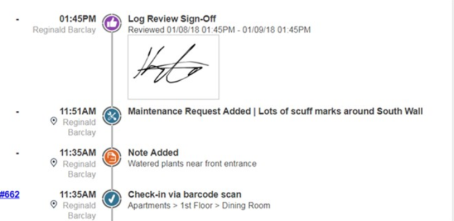
Easily Print Just Checkpoint Barcodes
To streamline the process of printing your Security Checkpoint barcodes, we've added a new feature in Actions > Barcoding > Locations that allows you to easily browse and select just your Security Checkpoints for printing.
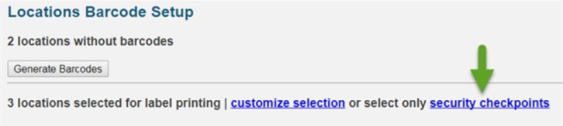
Create Checkpoints 'On-the-Fly'
When creating a Security Round Template, you can now define security checkpoints on-the-fly while you build out your round. If a checkpoint is not visible on the Location Search, simply click the You can define new ones here link.
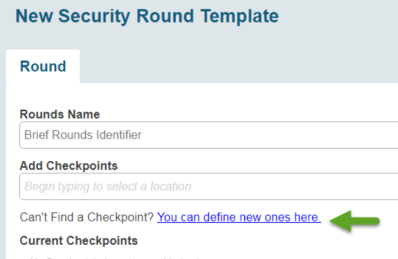
A pop-up appears allowing you to create a checkpoint from any location and upload checkpoint photos, specify if barcode scanning is required and input any special checkpoint notes.
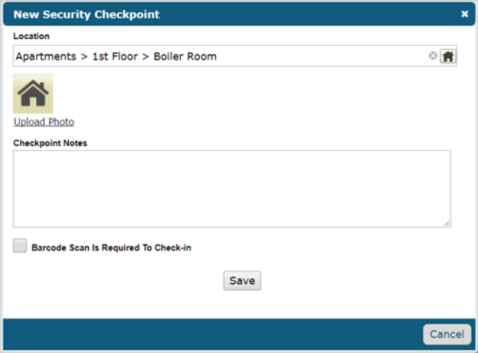
Disable Trip Notification Emails for Residents
Recently we released an update to how we deliver email notifications around Trips in our Transportation app. This included a feature that sent email updates to residents. After some feedback from you requesting the ability to disable this resident email feature, we've added a new setting to stop the flow of emails to your residents.
To disable emails to residents, go to Settings > Transportation > Default Settings and check the checkbox Do Not Send Email Updates to Residents, then save.

Hide Work Order Description in Work Order Billing Exports
We received some feedback from you that in some cases, including the work order description in billing exports that were then imported into your clinical/financial systems, some residents were confused when they saw the work order description. To eliminate this potential confusion, you can suppress the description in exports now by going to Settings > Work Order > Chargeback Rate Settings and check the checkbox for Hide Description in Partner System Exports, then save.
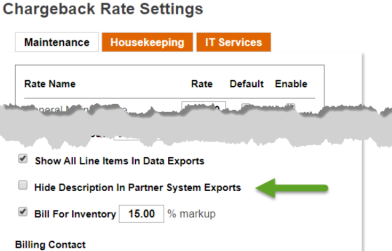
Risk, AEM and Environment of Care Category Added to WorxIQ Asset Widgets
If you're a hospital using features such as Asset Risk, AEM and Environment of Care Category in your asset data, you can now analyse your asset data using these features.
In your Fixed Asset Widget settings you now have these options under Compare as well as new filters.

Applying one of these new dimensions to your Compare setting can provide a wealth of insight into your asset data, and clicking on a chart component provides a drill-down into specific asset detail.
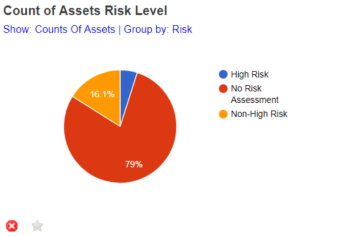
Fixes & Improvements
-
Fixed incorrect Due Date appearing at the top of the work order form for Project Work Orders.
-
Fixed Category text wrapping issue in Settings > Misc > Room Bookings in the calendar color definition section.
-
Fixed some issues with Okta SSO and SAML metadata upload.
-
Fixed some issues in iOS with sorting of Upcoming Rounds on Security App mobile dashboard.
-
Fixed issue with some users getting edit access to Room Booking events when they shouldn't have.